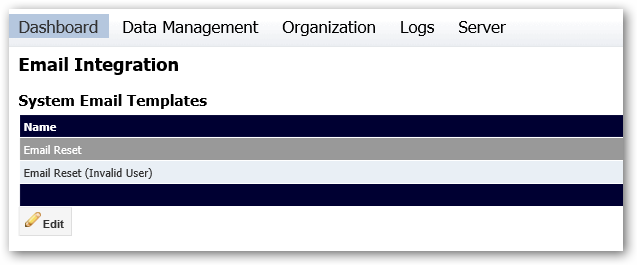
The email integration screen allows you to manage the email templates that SilhouetteCentral will use when sending various notifications.
If SilhouetteCentral is not being hosted by ARANZ Medical Ltd this page can also be used to configure the SMTP server settings that will be utilized to send emails.
This section of the page lists a number of emails that SilhouetteCentral may generate and enables the contents to be customized. As an example you may like to modify the Email Reset email template to include details such as the contact phone number of an IT Support Desk etc.
To change any of these templates, select the template from the list, and click the Edit button below.
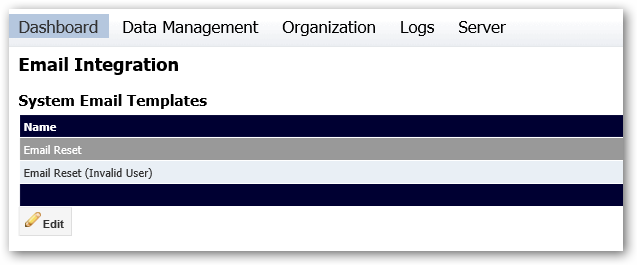
This will bring up the Edit Email Template dialog as shown below. Here you can change the details and click Save to apply those changes. Both the Subject and Body fields all the use of macros which provide the ability to insert targeted text into the email. For example in the image below, the {User,Login} macro will be replaced by the login name for the user that the reset request is being emailed to. For a full list of the available macros see section Template Macros.
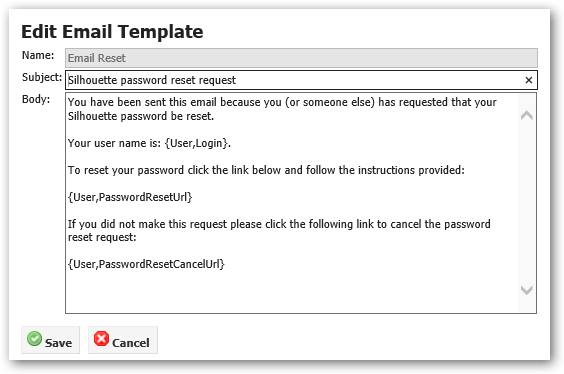
If SilhouetteCentral is licensed to allow assessment report emailing, the Email Integration page will display a list of Assessment Email Templates.
Each Assessment Email template defines the subject and body of an email to be automatically generated whenever a specified set of trigger conditions (such as creation of an assessment, capture of additional images, modification of wound notes, etc) occurs. More than one Assessment Email template can be specified to allow different emails to be sent under specific conditions.
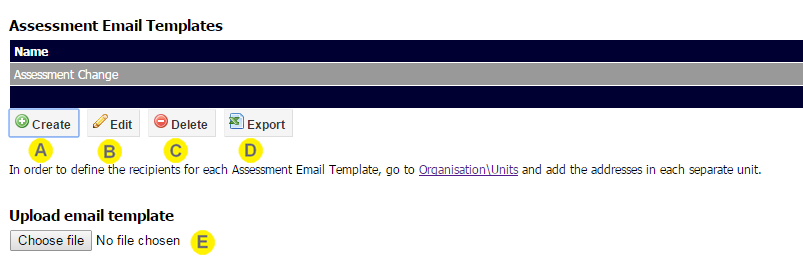

|
Create button Click the Create button to define a new email template. See Create/Edit Assessment Email Template. |

|
Edit button Click the Edit button to edit the selected email template. See Create/Edit Assessment Email Template. |

|
Delete button Click the Delete button to delete the selected email template. |

|
Export button Click the Export button to export the selected email template. This will download a zip file containing the email template definition. In order to define the recipients for each assessment email template go to Organisation\Units and add the addresses in each separate unit. |

|
Upload email template An existing email template can be imported into SilhouetteCentral by uploading the zip file created by the export feature. If the email template already exists then it will be updated, otherwise a new email template will be created. The zip file can be uploaded by clicking the Browse button and navigating to the file location, or by dragging and dropping the file onto the browser window. |
Either creating or editing an assessment email template will bring up a screen like the following:
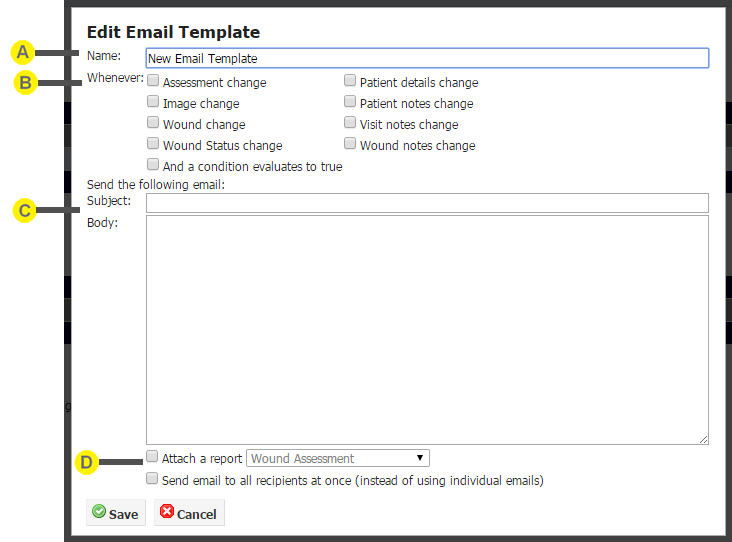
This will allow you to set the following:

|
Name The name of the assessment email template. This will be used for identifying it on the Email Integration and Unit Edit screen. |

|
Conditions for Activating Template Configures which events cause the assessment email to be generated and sent. The individual events represented by check boxes are "ORed" together. E.g. if both the "Visit notes change" and "Wound notes change" checkboxes are checked an email will be generated if either the visit or wound notes associated with the assessment are updated. You can also select the check box "And a condition evaluates to true" to enter a conditional expression that must evaluate to true in order to trigger an email to be generated. The expression can reference any note field that has been assigned a variable name. This feature can be used to setup scenarios such as only generating an email for "stage 1 pressure ulcers" or "patients weighing over 120 kg". |

|
Email Subject and Body Provides the templates to be used for the subject and body fields of the email. These fields can use macros. To see a full list of available macros see section Template Macros. Whenever the trigger conditions are satisfied SilhouetteCentral will trigger the email template and send the email to the recipients defined for that unit. |

|
Attach a Report Check the check box to automatically generate a copy of the specified assessment report and attach a copy to the email. Define Recipients Check the check box to send the email to all recipients at once (instead of using individual emails). |
If SilhouetteCentral is not hosted by ARANZ Medical Ltd the email integration screen will show a check box to enable or disable email integration.
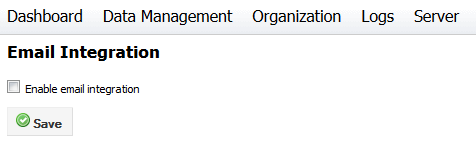
When email integration is enabled, it will show additional options to configure the SMTP settings that SilhouetteCentral will use for sending emails. If email integration is left disabled, certain system functionality, such as the "Forgotten Password" link on the login screen will be hidden.
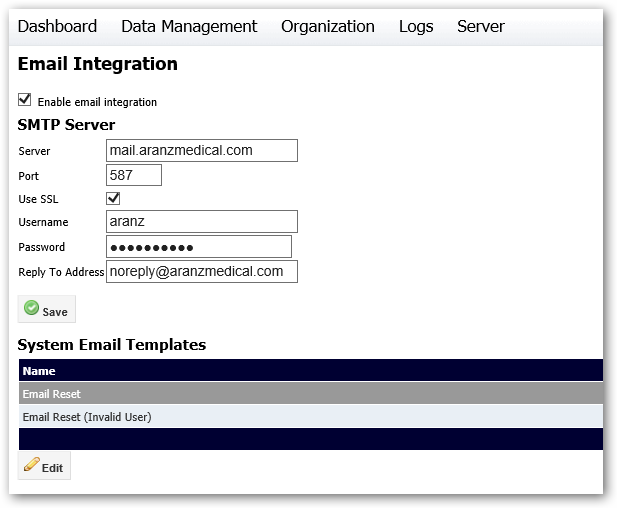
SMTP configuration settings will not be present for SilhouetteCentral instances hosted by ARANZ Medical Ltd. Such installations use email server configuration details managed by ARANZ Medical Ltd. Please contact your Account Manager if you are a hosted SilhouetteCentral customer and wish to customize your email settings such as the email address the user will see if they attempt to reply to an assessment email.