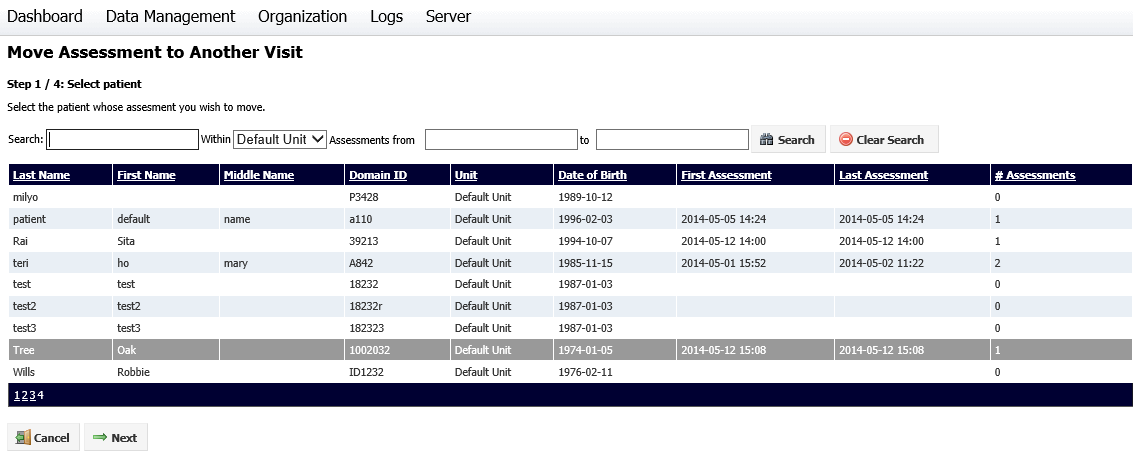
If an assessment has been assigned to the wrong visit, it can be moved to the correct visit using the Move Assessment to Another Visit option.
If you need to move the assessment to another patient, use the Move Assessment to Another Patient option.
If you need to combine assessments withing the same visit, use the Combine Assessments option.
Moving an assessment to another visit involves four steps, and the process can be canceled at any time before the last step. To move an assessment to another visit, select Data Management > Assessments, then select Move Assessment to Another Visit. The first Move Assessment to Another Visit screen will be displayed:
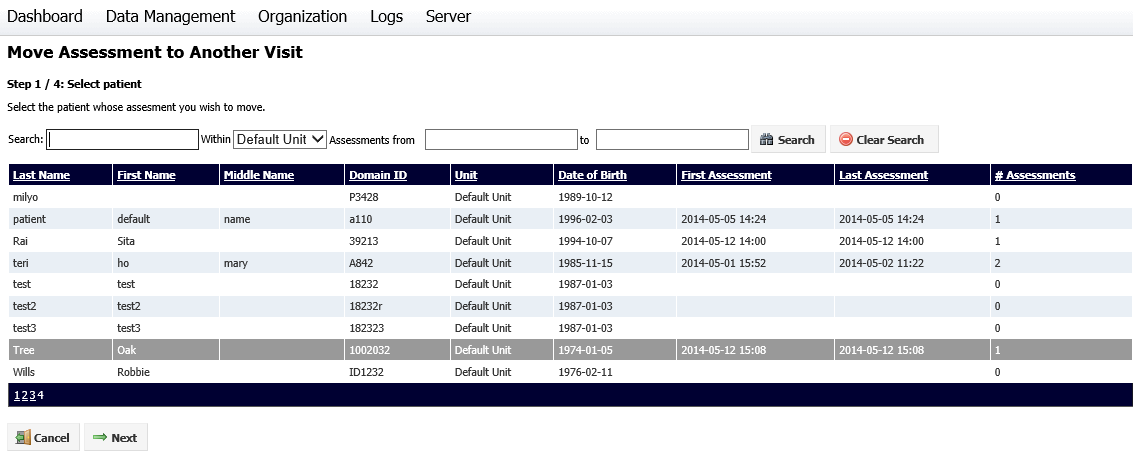
Click on the required patient, then on the Next button. The second step will be displayed:
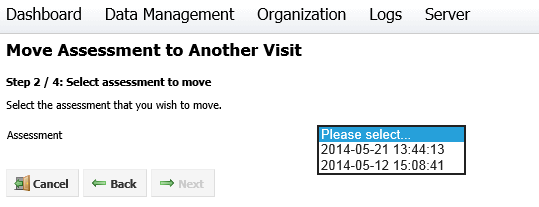
If the patient you selected in Step 1 has no assessments, you will be prompted to select another patient.
For Step 2, select the assessment you wish to move from the drop-down box, then click Next. The third step will be displayed:
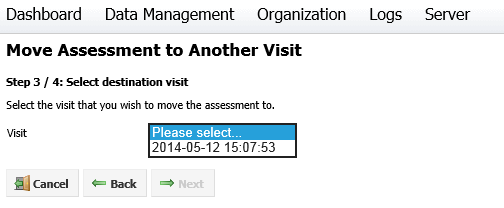
Select the visit you wish to move the assessment to, then click Next to proceed to the final step.
A summary of the changes made will be displayed. Click Cancel to cancel the process, Back to go back and make changes or Finish to move the assessment. Once you click Finish, you will be asked to confirm your choice.