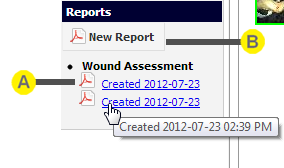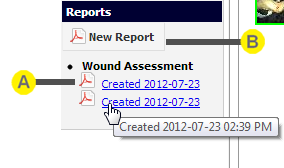|
Existing reports
Under the Reports heading a list of different report types will be displayed. For each report type a list of reports than have been generated will be shown. The most recent report is displayed at the top of the list. If multiple reports have been created on the same date, hold the mouse over a report to see the creation time of the report in a tooltip, to differentiate between reports.
Click on a link to view the report. This will open the report inside the browser window. To navigate back to the assessment details page when viewing the report, click the back button in the browser. Alternatively, you can navigate to assessment details, wound manager page or patient select page by clicking on the breadcrumbs on top of the page.
You can also save a report to your computer by right-clicking on the link, then selecting Save target as... from the popup menu:
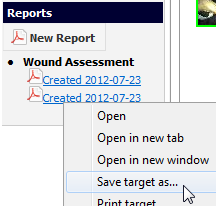
A PDF viewer must be installed on your computer to view the downloaded PDF report file.
If a report that you created in SilhouetteConnect does not appear in the list, check that the SilhouetteConnect that captured the data for the patient's assessment has been synchronized with SilhouetteCentral.
|