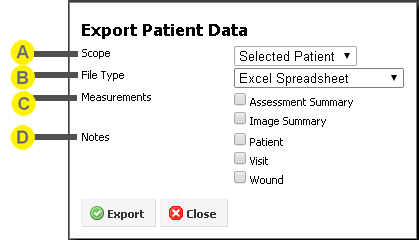
To export patient data for use in an external application, on the Patient Select screen click the Export Records button. The Export Patient Data dialog box presents you with a number of export options:
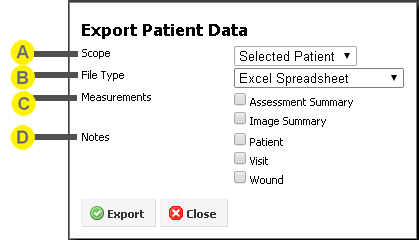
You need to select at least one of the measurement or notes options in order to export data. If you select more than one option, the different options will appear as different sheets in the Excel file; or, if you selected a delimited file, the different options will be contained in a zip file containing one .csv file for each export option.
The Assessment Summary option exports a wound assessment level summary of all assessments captured with SilhouetteStar. For each wound assessment the export contains:
Note that the Assessment Summary present the wound measurements at the assessment level. For example, when two or more images are required to assess the area of a large wound, a single area measurement figure is displayed.
The Image Summary option exports an image level summary of all assessments captured with SilhouetteStar. For each image the export contains:
So in contrast to the Assessment Summary which presents measurements at the assessment level, the Image Summary presents measurements at the image level.
 Customizing the Displayed Measurements
Customizing the Displayed Measurements
The types of measurements displayed is configurable via the SilhouetteCentral Organization Settings. Any number of measurement types can be chosen (or hidden) from the following list: time, area, area reduction, island area, perimeter, axes (length and width), rulers, maximum depth, mean depth, volume, and tissue types.
For the measurement type to be included in the exported data file, it must be displayed somewhere within the Silhouette user interface.
For details on how the individual image and assessment level measurements are calculated, refer to the How Silhouette Works document.
The Patient Notes option exports information extracted from the patient notes fields. In addition to the patient identity fields (name, address, Patient ID, date of birth, and gender), there are four columns:
Each entry in the patient notes will appear as a row in the exported report, with the note's section label in the Group column, the label for the note in the Item column, the note's selected option or measurement in the Value column, and the date of the last update in the Changed column.
The Visit Notes option exports information extracted from the visit notes fields. In addition to the patient identity fields (name, address, Patient ID, date of birth, and gender), there are five columns:
Each entry in the visit notes will appear as a row in the exported report. The date of each visit is listed in the Visit column, the note's section label in the Group column, the label for the note in the Item column, the note's selected option or measurement in the Value column, and the date of the last update in the Changed column.
The Wound Notes option exports information extracted from the wound notes fields. In addition to the patient identity fields, there are seven columns:
Each entry in the wound notes will appear as a row in the exported report. Each wound is identified in the Wound column, and alongside in the Assessment column is the date and time for each assessment. The note's section label appears in the Group column, the label for the note in the Item column, the note's selected option or measurement in the Value column, and the date of the last update in the Changed column. Note that the Wound Notes can also appear in the Assessment Summary if enabled via the Include Wound Notes in Summary Export organization setting.