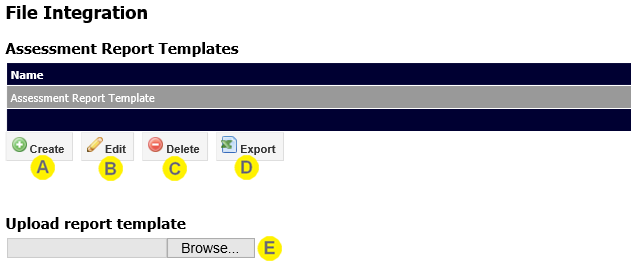
SilhouetteCentral can be configured to automatically generate a new wound assessment report whenever specific changes are detected to an assessment and save a copy to a pre-determined folder location.
Note: This feature is currently only available for self-hosted installations of SilhouetteCentral, i.e. this feature is not present for SilhouetteCentral installs hosted by ARANZ Medical Ltd on www.silhouettecentral.com.
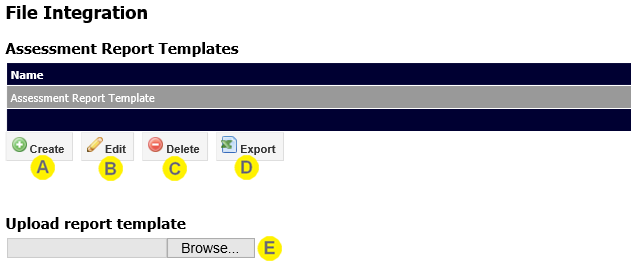

|
Create button Click the Create button to define a new template. See Create/Edit Assessment Report Templates. |

|
Edit button Click the Edit button to edit the selected template. See Create/Edit Assessment Report Templates. |

|
Delete button Click the Delete button to delete the selected template. |

|
Export button Click the Export button to export the selected template. This will download a zip file containing the report template definition. |

|
Upload report template A report template can be imported to SilhouetteCentral by uploading the zip file created by Export process. If the uploaded report template already exists, then it will be updated, otherwise a new report template will be created. The zip file can be uploaded by clicking the Browse button and navigating to the file location, or by dragging and dropping the file onto the browser window. |
Either creating or editing an Assessment Report Template will show a screen similar to the screenshot shown below:
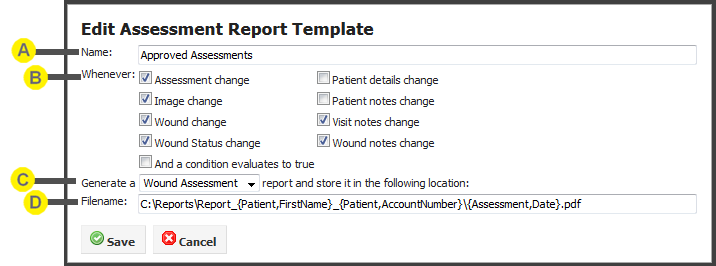
This screen will allow you to set the following:

|
Name The name of the assessment report template. |

|
Conditions for Activating Template Configures which events cause the assessment report to be generated and saved to disk. The individual events represented by checkboxes are "ORed" together, i.e. if both the "Visit notes change" and "Wound notes change" check boxes are checked an email will be generated if either the visit or wound notes associated with the assessment are updated. You can also select the check box "And a condition evaluates to true" to enter a conditional expression that must evaluate to true in order to trigger a report to be generated. The expression can reference any notes field that has been assigned a variable name. This feature can be used to setup scenarios such as only generating a report for "stage 1 pressure ulcers" or "patients weighing over 120 kg". |

|
Report Type This combo box allows the type of PDF assessment report to be specified. In most cases this will only have one option (Wound Assessment), however protocols can provide alternative options. |

|
Filename and location When SilhouetteCentral generates a new wound assessment report it will store a copy in the main clinical data store (where all patient demographic, assessment and image data are stored). However a copy will also be stored in a folder location of your choosing. One use of this functionality would be to use a cold-feed import utility to import the PDF wound assessment report into an Electronic Medical Record (EMR) system, or for an automatic report printing mechanism. Macros can be used in the path to allow patient demographics or assessment details to be included in the generated path or filename. NOTE: It is important to ensure the generated filename structure results in a unique location for each report. If all reports for a single patient generated an identical filename for example SilhouetteCentral would overwrite previous reports so only the most recently generated one would be present in the folder location specified. Techniques to ensure unique filenames are always generated could include
NOTE: Filenames can include all characters except /\:?*<>. If a macro expansion results in a character which can not be part of a filename, the invalid characters will be replaced with underscores. |
Either creating or editing an Image Export Template will show a screen similar to the screenshot shown below:
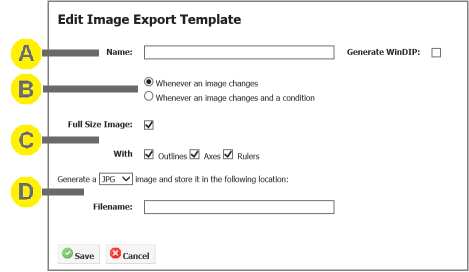
This screen will allow you to set the following:

|
Name The name of the Image Export template. |

|
Conditions for Activating Template Configures which events cause the Image to be exported to disk. The options are to export the image whenever it changes, or Export the image if it changes and a specific scenario has been met . |

|
Full Sized Image and options These tickboxes allow the image to be exported at full size, and have the Outlines, Axes, or Rules displayed on them. |

|
Filename and type When SilhouetteCentral generates a new image export it will store a copy in the main clinical data store (where all patient demographic, assessment and image data are stored). However a copy will also be stored in a folder location of your choosing. The file type dropdown can be set to output either JPG or PNG image types. Macros can be used in the path to allow patient demographics or assessment details to be included in the generated path or filename. NOTE: Filenames can include all characters except /\:?*<>. If a macro expansion results in a character which can not be part of a filename, the invalid characters will be replaced with underscores. |
SilhouetteCentral is able to export wound assessment reports in WinDIP format through a separate optional license feature. From the Edit Assessment Report Template, or Edit Image Export Template screens shown in the previous sections, a tickbox labelled Generate a WinDIP file will be present if this feature is licensed.
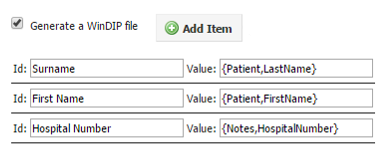
Setup the Assessment Report Template as required and use the Add Item button to add indexes to the WinDIP file, when it is created and fill in the Id names and Value in macro format.
The WinDIP file (extension .wif) will be created in the same directory as the images/pdf reports (as set in the Report Templates Window) when SilhouetteLink is run.