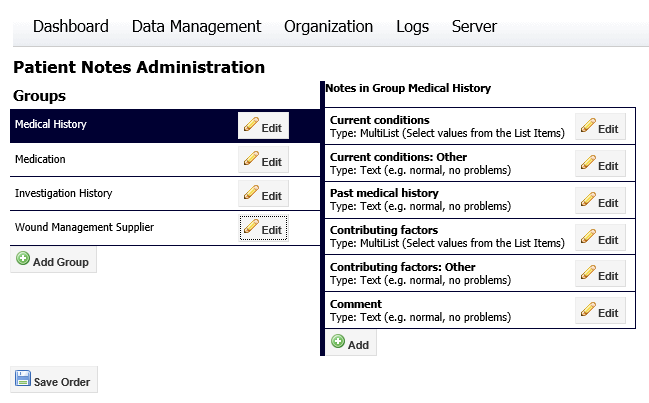
To add items to a notes group:
1. Click on the group title to select it, the right hand side of the screen will display the current list of items within this group:
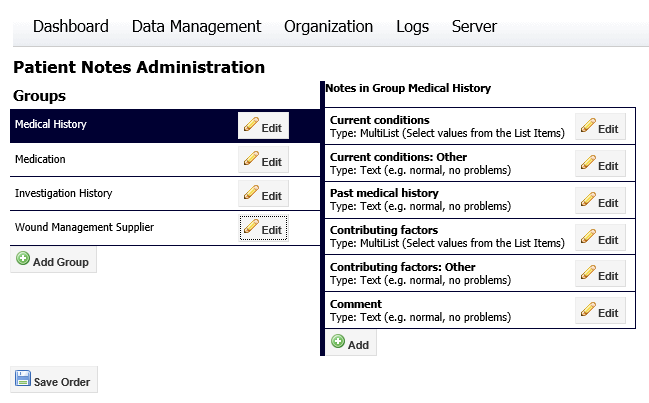
2. Click the Add button at the bottom to display a Note Details dialog. The new item's details are displayed .
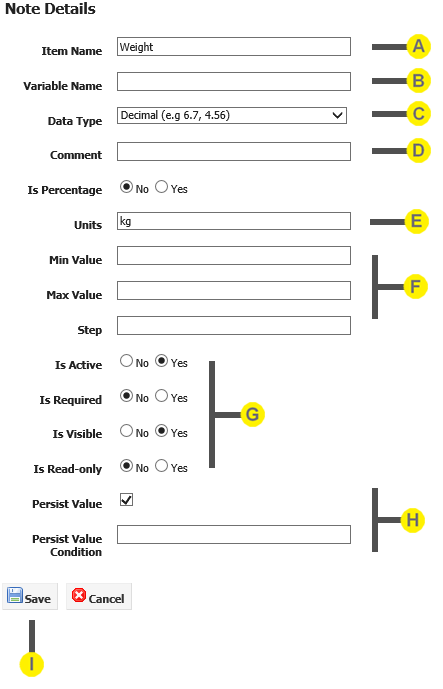

|
Item Name The item name identifies the label that appears within the notes screen within SilhouetteConnect and SilhouetteCental Desktop as well as within PDF reports or CSV patient data exports.. |

|
Variable Name A notes field can be utilized in a number of scenarios as part of a conditional expression. For example conditional validation rules within a notes group may refer to a notes item to determine if the user has correctly filled out the note items. SilhouetteLink can also use a notes item when determining if a wound assessment report should be generated. In order to be utilized within a conditional expression a notes item must be assigned a unique variable name.A variable name is case insensitive and must start with a letter. |

|
Datatype Select a data type from the drop-down list. The best datatype to choose depends on the type of information users will be entering. Choices are:
If Data Type = Text, then Multi-Line is the default with a Max Length of 3000. Click the check box to make Single-Line.
Different fields are required for each of the different datatypes. |

|
Comment A free form text field that can be used to enter a description to help system administrators determine what the intended purpose of this item is. |

|
Units If the item is a value measured in units, enter the units in the form they are to be displayed. The value entered in this field will be appended to the Item Name when it is displayed. For example, when an item such as height is defined, the units required are entered in the Units field:
The resulting field is displayed as follows:
|

|
Min Value, Max Value, Step, Min Length and Max Length
Depending upon the data type selected certain parameters will be able to be set that ensure the user enters a reasonable value into a field during the data entry process.
|

|
Availability controls Is Active: If you do not wish the field to appear during the data entry process, click the No button. This can be used to delete an unused item. Is Required: If you wish the field to be compulsory when entering patient data, click the Yes button. Is Visible: If you do not wish the field to appear during the data entry process, click the No button. Is Read-only: When Yes is selected, the note is displayed but is not editable. |

|
Persistence controls Visit and Wound level note items can optionally be made persistent. This means when a new set of notes is created instead of starting off blank the notes item will by contain the previous value recorded by a user in the previous visit or assessment. To make a visit or wound level note item persistent enable the Persist Value check box. Optionally a conditional expression can be entered to determine if the previous value should be copied across into the new set of notes. As an example an expression such as "admission_status == 'Admitted'" would copy the notes value across to new set of notes, as long as the admission status notes item had the value Admitted. Editing Notes Groups for details on the expression syntax. |

|
Update button Click the Update button to save changes. |
If you create a notes item of type List or Multilist a second panel will appear on the right hand side of the Note Details dialog to allow you to define the list of items that the user should be able to pick from when filling out the notes form within SilhouetteCentral or SilhouetteConnect.
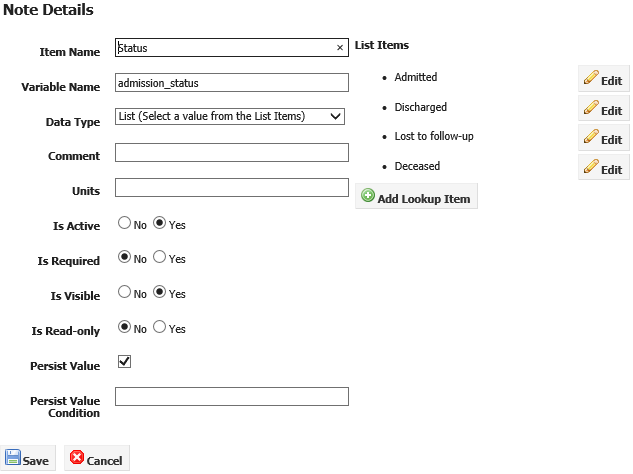
To alter the order the list items are displayed in simply click and drag the items as required.
To add a new list item use the Add Lookup Item button, or to edit an existing list item use the Edit button beside the relevant item. Both buttons will display the Lookup Item dialog, as shown below:
